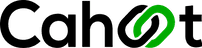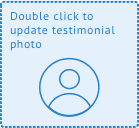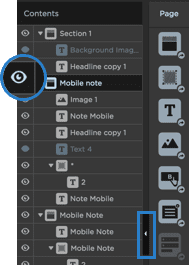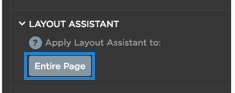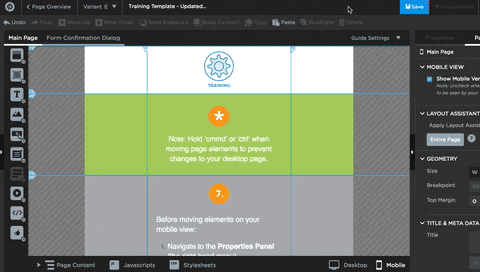Cahoot Zoom Marketo Integration Test Pag
Peer-to-Peer Ecommerce Order Fulfilment Network-
Cahoot Zoom Marketo Integration Test Webinar
Double click to update this testimonial. Check out the example to the right.
Name
Company
6.
“A big part of our process is about validation and details, but speed to market is also key.”
Name
Company
You’re almost there! Steps 10 to 12 are located in mobile view of this template.
Congrats, you’re almost there!
Now that you’ve finished your mobile view, tidy up your landing page by deleting template instructions or unneeded page sections.
Your desktop and mobile views are connected.
Moving desktop elements between page sections will alter mobile and vice versa.
Hold ‘cmd’ or ‘ctrl’ and then drag an element to a new section to avoid changes.
Moving items within sections won’t affect the other view.
Mobile Tip
Think of your mobile view as a condensed summary of desktop.
A. Expand the content tree to the left
B. Select the visibility icon beside the elements you’d like to show or hide.
Hide elements as needed
All page elements should sit inside the blue page guides. Anything outside is highlighted in red.
Layout Assistant helps you get inside the bounds fast.
Good Job!
A. Navigate to Page Properties
B. Under Layout Assistant, click “Entire Page”. Or select a page section, and apply to a section at a time.
Let’s publish (don’t worry it will only be visible to you).
A. Click ‘Save’,
B. Navigate back to the Page Overview screen
C. Click Publish